Developing guide¶
This guide will provide instructions to install the development environment needed to compile and debug the demo firmware of the Sensor Node Sigfox. The development system is multiplatform, it supports Windows and Linux. This guide is written using Windows. The main steps are:
- Install Kinetis Design Studio 3.2.0, upgrade it and install KSDK 1.3.0
- Import build & debug the source project
Hardware required:
- Sensor Node Sigfox with battery or Mini-USB cable
- if you don’t use Mini-USB cable Segger it is required a J-Link (Segger website) with SWD debug interface.
- PC with Windows or Linux
Install & Update Kinetis Design Studio¶
First up, register at the NXP website registration form then you can download the IDE from this page. Press on Download button.
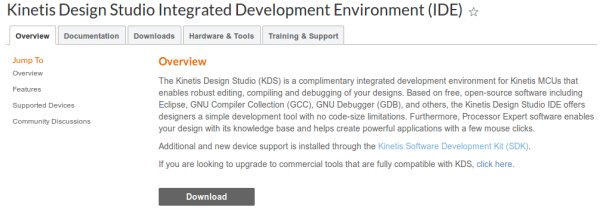
We used Kinetis Design Studio 3.2.0, press on Downloads for Kinetis Design Studio for Microsoft Windows.
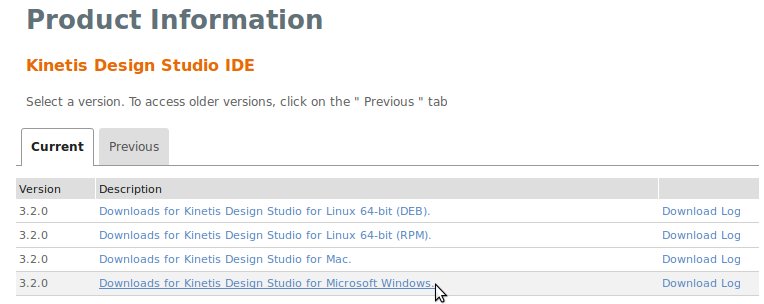
Agree the terms and download the file Installer: Kinetis Design Studio 3.2.0 Installer for Windows.
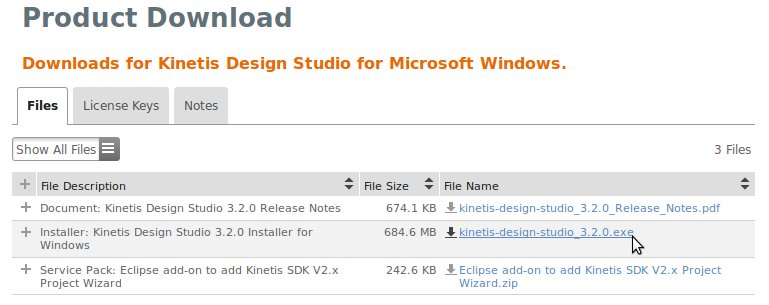
Next, run the downloaded file kinetis-design-studio_3.2.0.exe following all the default options.
Launch KDS and select a directory for the workspace. Our project will be imported in this folder. In this guide we used this path:
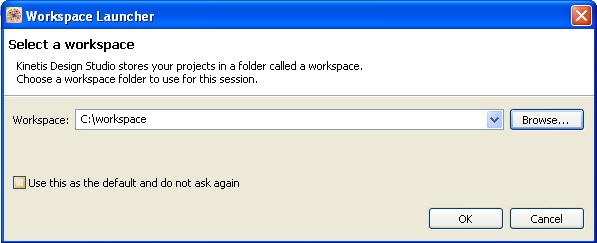
At this point, if you want to modify the project using processor expert it is required to install also the package KSDK 1.3.0 in order to be compatible with the project. You can find this package on KINETIS-SDK page. Select Download button from Kinetis SDK.
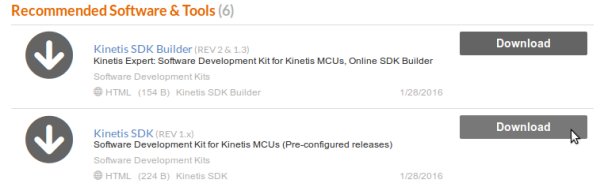
Select KSDK v1.3.0 Mainline releases
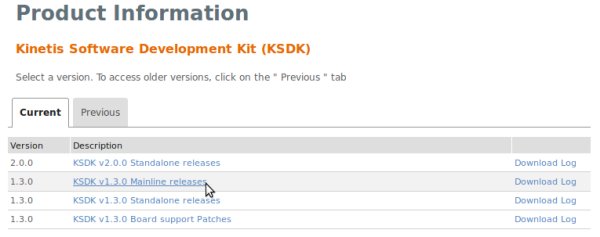
Agree the terms and then download Kinetis SDK 1.3.0 Mainline - Windows.exe
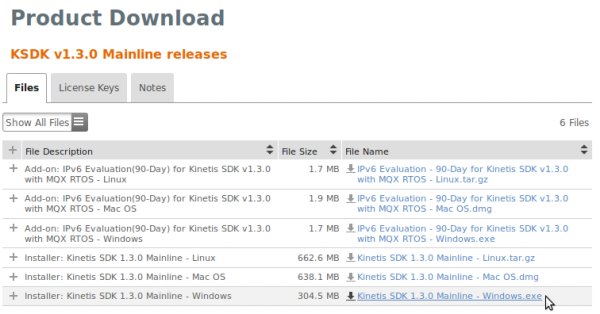
Install it following all the default options, it will be installed into C:\Freescale\KSDK_1.3.0
Follow these steps:
- Run KDS 3.2.0
- Select Help -> Install New Software
- Click on Add... button
- Then click on Archive button
- Now select from C:\Freescale\KSDK_1.3.0\tools\eclipse_update the file KSDK_1.3.0_Eclipse_Update
- Select the package KSDK 1.3.0 Eclipse Update
- Continue with the wizard. Accept the license agreement during the installation process.
- Restart KDS
Now you are ready to import the project in your KDS.
Import Project¶
Download the project 1083_SW_BAEVTSS003_REL2.zip. Then go to File->Import and select Existing Projects into Workspace.
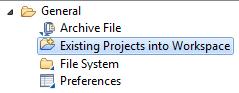
Browse to the zip file containing the project and select the project.
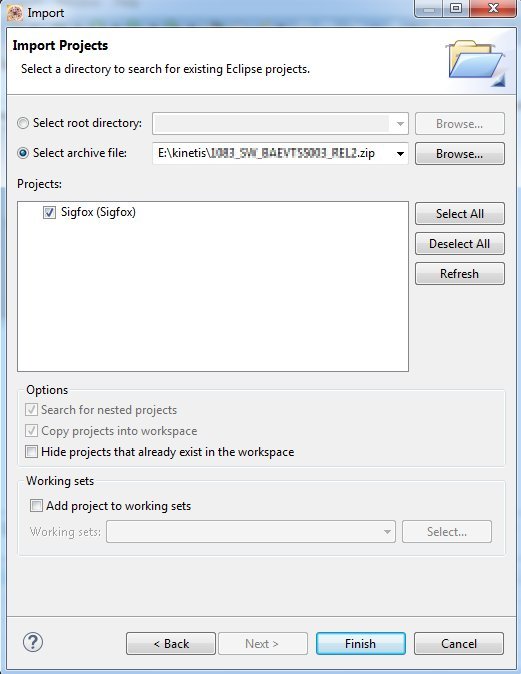
Press on Finish. Now you are ready to build and debug it. There are two ways to debug the board, the easiest is debug it via USB.
Build & Debug via USB¶
With the Mini-USB connector you are able to use OpenOCD inteface. In order to use it download and install the drivers for windows from mbed website,
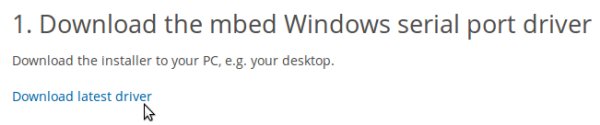
After the installation, connect the sigfox-node board to the PC via CN2 connector and turn on the board switching the SW1. Windows will recognize it.
Go to Project->Build All, to compile the entire project. Always on the KDS click on Run->Debug Confiuration->Sigfox_Debug_OpenOCD.
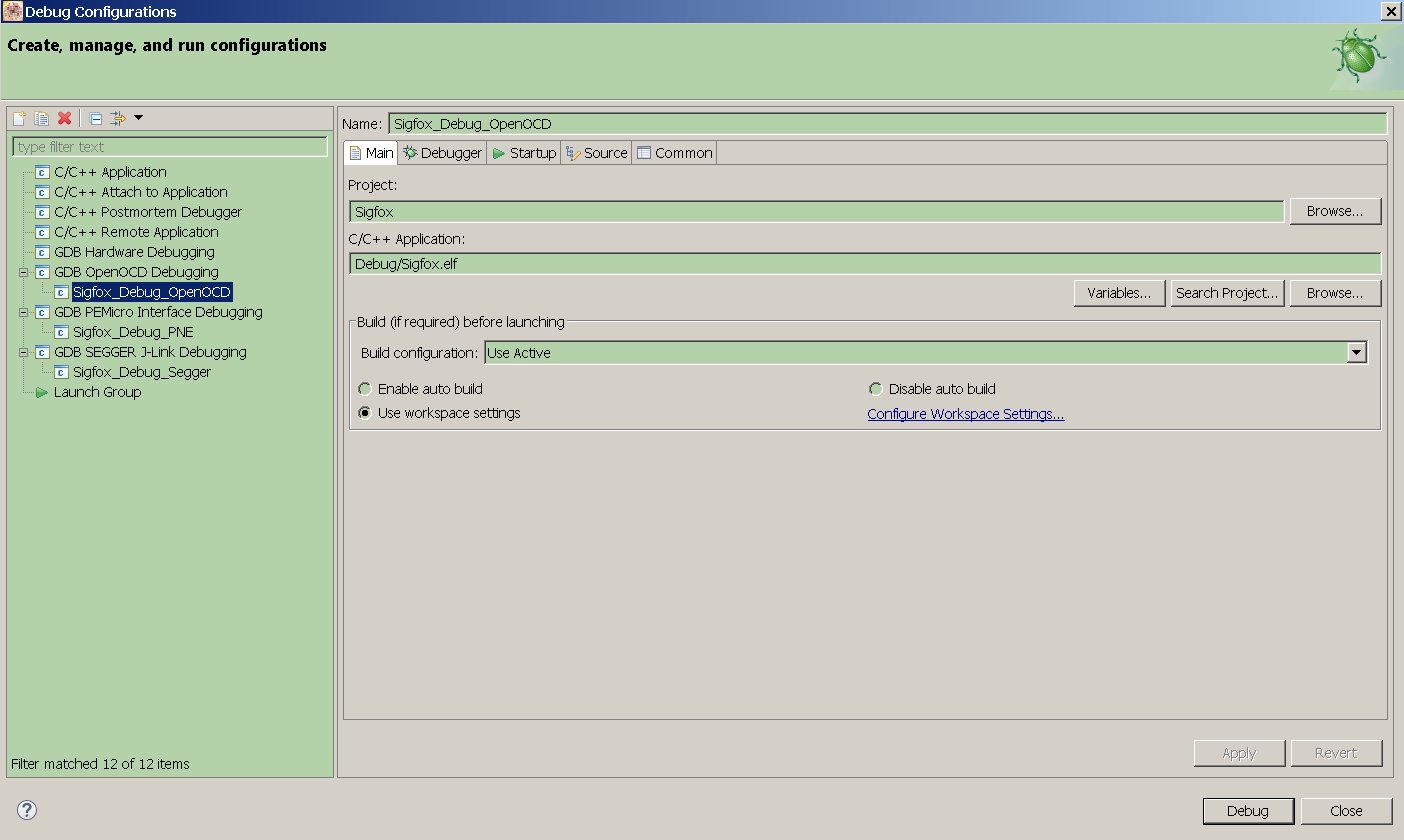
Clicking on Debug button the debug will start entering on the first line code of the main() function. During the debug session the sleeping mode doesn’t work.
Warning
Due some problem with KDS, sometimes you have to launch the debug twice before the KDS will run the debug correctly.
Build & Debug via SWD¶
Go to Project->Build All, to compile the entire project. In order to debug it connect the J-Link to the connector CN4.
Note
Connector CN4 is not fitted on the sigfox-node board. It is a connector SMD MALE STRIP 2x5 P1.27mm. You have to fit it in order to debug the board via SWD.
The used debug interface is SWD. Then turn on the board switching the SW1.

Always on the KDS click on Run->Debug Confiuration->GDB Segger J-Link Debug.
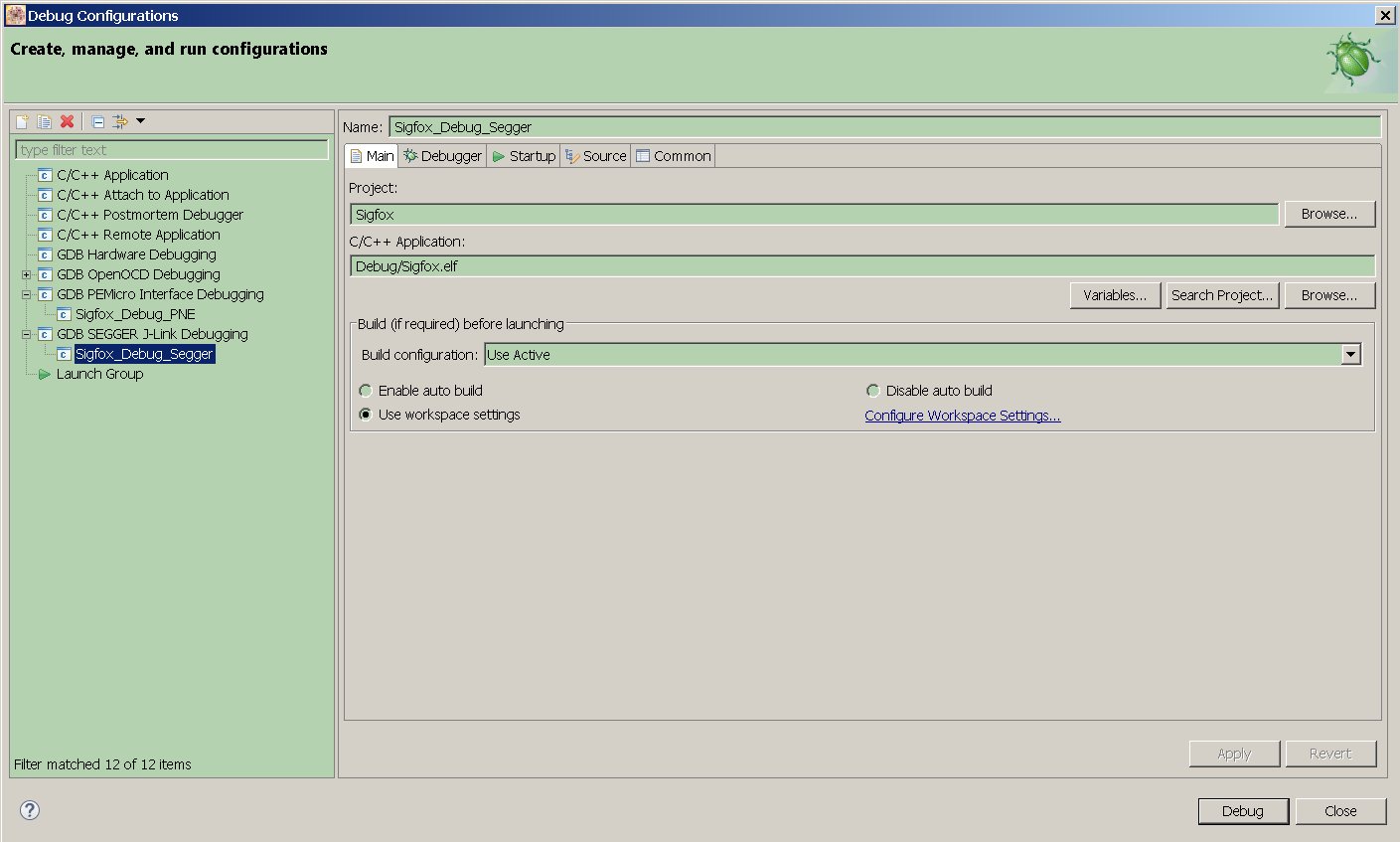
Clicking on Debug button the debug will start entering on the first line code of the main() function. During the debug session the sleeping mode doesn’t work.
Processor Expert¶
The Kinetis software development kit (KSDK) is an extensive suite of robust hardware interface and hardware abstraction layers, peripheral drivers, RTOS abstractions, stacks, and middleware designed to simplify and accelerate application development on Freescale Kinetis MCUs. The addition of Processor Expert technology for software and board configuration provides unmatched ease of use and flexibility. Included in the Kinetis SDK is full source code under a permissive open-source license for all hardware abstraction and peripheral driver software. Mainline releases include support for a collection of Kinetis MCUs, whereas standalone releases offer support for one or a few additional Kinetis MCUs only. For details read KSDK page.
